Introduction
Use Vernier sensors to bring real world data into your Scratch projects.
- Use the Go!Temp extension to obtain a real-time temperature reading from a connected Go!Temp probe.
- Use the Go!Motion extension to obtain a real-time position reading from a connected Go!Motion device.
- Use the Go!Link extension to obtain real-time data from a connected Go!Link interface and compatible Vernier sensor.
Getting Started
Install the Scratch Extensions Browser Plugin
In order to connect Scratch to a Go! device, you will need to install a web browser plugin. Follow steps 1 and 2 on the Scratch Extensions Browser Plugin webpage to download and install the plugin.
Note: At the moment, you cannot use the Vernier Go! extension in a Chrome or Safari web browser on Mac OS X. It will work in an older Firefox 46 web browser. After installing Firefox 46, turn off Firefox auto-updating by going to the Preferences, the Advanced -> Update -> Never check for updates. The extension should work in a Chrome or Edge browser (with the plugin installed) on a Windows computer; it is
Load the extension
Launch one of the Vernier Go! extensions by going to one of the following URLs:
Connect your Go! device
Connect the USB cable of your Go! device to your computer. If you are using the Go!Link, connect one of the following compatible sensors:
- 25-g Accelerometer
- Anemometer
- Barometer
- Conductivity Probe
- Current Probe
- Differential Voltage Probe
- Dual-Range Force Sensor
- Force Plate
- Gas Pressure Sensor
- Hand Dynamometer
- Light Sensor
- Low-g Accelerometer
- Magnetic Field Sensor
- O2 Gas Sensor
- Optical Dissolved Oxygen
- pH Sensor
- Salinity Sensor
- Soil Moisture Sensor
- Sound Level Meter
- Sound Level Sensor
- Stainless Steel Temperature Sensor
- Surface Temperature Sensor
- TI Light Sensor
- UVA Sensor
- UVB Sensor
Wait for the green light
When you see the indicator light in the "More Blocks" tab turn green you are ready to start using the extension. The green LED on the Go! device should also be lit.
Collect the data
Now the Go! device should be generating a real-time measurements and you can integrate sensor data into your Scratch projects. Have a sprite change costumes in response to Go!Temp data. Control a sprite's position using Go!Motion data. Or connect an accelerometer to a Go!Link and use that acceleration data to guide a sprite through a Scratch game!
Sample Projects
There are also a few sample projects that demonstrate how to integrate real world physical measurements into your Scratch projects. Just click one of the following URLs:
Technical Details about the Go! Devices
As you begin to use the Go! devices in your Scratch projects, there are some technical details about the sensors that are helpful to keep in mind.
Go!Temp
The Go!Temp will read temperatures between -20°C and 115°C, to an accuracy of +/- 0.5°C. The sensing element in the Go!Temp is located at the very tip of the probe. The sensing element responds in about 4 s to changes in temperatures; the Go!Temp will not measure rapid temperature changes any faster. The Go!Temp extension updates the temperature measurement about twice a second.
For additional information about the Go!Temp, refer to the Go!Temp user manual.
Go!Motion
The Go!Motion sensor measures the distance to a person or object between 0.15 and 6 m away, with an accuracy of 2 mm. To measure the distance, the Go!Motion makes a clicking sound, records the time until it hears the sound's echo, and then calculates the distance using a temperature-corrected speed of sound.
The Go!Motion can "see" any object within a cone-shaped area about 15° to 20° off the axis of the center line of the gold foil transducer on the head of the Go!Motion. Note that Go! Motion will report the distance to the closest object that produces a sufficiently strong echo. Go! Motion can pick up objects such as chairs and tables in the cone of ultrasound.
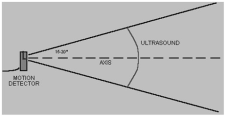
The Go!Motion has a sensitivity switch located under the pivoting Go!Motion head. The Ball/Walk setting is best for tracking large objects, large distances, and objects that are poor reflectors. The Track setting is best for tracking smaller, closer objects.
The Go!Motion extension updates the distance measurement about 10 times a second.
For additional information about the Go!Motion, refer to the Go!Motion user manual.
Go!Link
The Go!Link is an expensive interface to connect standard ("BTA") Vernier sensors to a computer or Chromebook. The Go!Link extension will automatically identify any connected, compatible sensor when the extension is loaded. Sensor measurements are collected in the default units for the connected sensor; for instance, measurements from a Dual-Range Force Sensor are collected in newtons. The extension collects sensor measurements about 20 times a second.
For additional information about the Go!Link, refer to the Go!Link user manual.
Authors and Contributors
This page and the Go! Device extensions are maintained by Vernier Software & Technology (@VernierST). Special thanks to Kreg Hanning (@khanning) and the Scratch Foundation for their support, encouragement and for creating a fun and dynamic tool for exploring engineering and programming.